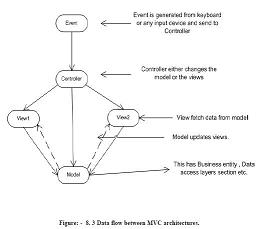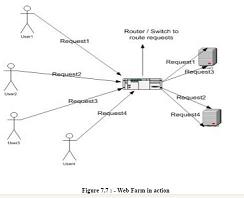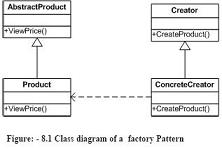How do we configure “WebGarden”
How do we configure “WebGarden”?
✍: Guest
“Web garden” can be configured by using process model settings in “machine.config” or “Web.config” file. The configuration section is named <processModel> and is shown in the following example. The process model is enabled by default (enable=”true”). Below is the snippet from config file.
<processModel enable=”true” timeout=”infinite” idleTimeout=”infinite” shutdownTimeout=”0:00:05" requestLimit=”infinite” requestQueueLimit=”5000" memoryLimit=”80" webGarden=”false” cpuMask=”12" userName=”” password=”” logLevel=”errors” clientConnectedCheck=”0:00:05" />
From the above processmodel section for web garden we are concerned with only two
attributes “webgarden” and “cpuMask”.
webGarden :- Controls CPU affinity. True indicates that processes should be affinitized
to the corresponding CPU. The default is False.
cpuMask:- Specifies which processors on a multiprocessor server are eligible to run
ASP.NET processes. The cpuMask value specifies a bit pattern that indicates the CPUs
eligible to run ASP.NET threads. ASP.NET launches one worker process for each eligible
CPU. If webGarden is set to false, cpuMask is ignored and only one worker process will
run regardless of the number of processors in the machine. If webGarden is set to true,
ASP.NET launches one worker process for each CPU that corresponds to a set bit in
cpuMask. The default value of cpuMask is 0xffffffff.
Below are detail steps of how to implement web garden
ã click Start and then click Run.
ã type calc.exe and then click OK.
ã Goto View menu, click Scientific.
ã Goto View menu, click Binary.
ã Use 0 and 1 to specify the processors ASP.NET can or cannot use.
Use 1 for the processor that you want to use for ASP.NET. Use 0 for the processor that
you do not want to use for ASP.NET. For example, if you want to use the first two
processors for ASP.NET of a four-processor computer, type 1100.
ã On the View menu, click Decimal. Note the decimal number.
ã Open the Web.config or machine.config file in a text editor such as Notepad. The
Web.config file is located in the folder where the application is saved.
ã In the Web.config file, add the processModel configuration element under the
System.web element. Before adding <processModel> to Web.config file, the user
has to make sure that the allowDefinition attribute in the <processModel> section o f
the Web.config file is set to everywhere.
ã Add and then set the webGarden attribute of the processModel element to True.
ã Add and then set the cpuMask attribute of the processModel element to the result
that is determined in your calculation.
Do not preface the number with 0x because the result of the calculation is a decimal
number. The following example demonstrates the processModel element that is configured
to enable only the first two processors of a four-processor computer.
<processModel enable=”true” webGarden=”true” cpuMask=”12" />
Save the Web.config file. The ASP.NET application automatically restarts and uses only the specified processors.
2007-10-24, 7560👍, 0💬